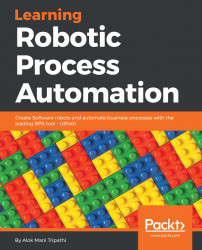In this session, we are going to discuss Control flow with an example. We will see how to use Control flow in a Sequence. There are the various Control flow activities, as mentioned before.
Consider an array of names. Say we have to find out how many of them start with the letter a. We will then create an automation where the number of names starting with a is counted and the result is displayed.
Perform the following steps:
- Drag and drop a Flowchart activity from the Activities panel.
- Drag and drop a Sequence activity inside the Flowchart. Connect the Sequence to the Start node by right-clicking on the Sequence activity and selecting the Set as Start node option.
- Double click on the Sequence activity. Create a variable. Give it a name (in our case, we will create an array of type string and name the variable as names). Set...