By now, you should have a pretty good idea of how to build or validate a base image, and then customize it with Ansible. Before we close this chapter, it is worth revisiting the task of cleaning up your image for deployment. Whether you have built an image from scratch or downloaded a ready-made one, if you have booted it up and run commands on it, either manually or using Ansible, you are likely to have a whole load of items that you really don't want present every time you deploy the image. For example, do you really want all of the system log files from every configuration task you performed and the initial boot to be present on every single virtual machine deployed? If you had to run any commands by hand (even if it was to set up authentication to allow Ansible to run), do you want those commands in the .bash_history file of the account...
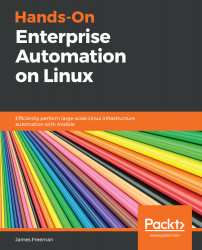
Hands-On Enterprise Automation on Linux
By :
Hands-On Enterprise Automation on Linux
By:
Overview of this book
Automation is paramount if you want to run Linux in your enterprise effectively. It helps you minimize costs by reducing manual operations, ensuring compliance across data centers, and accelerating deployments for your cloud infrastructures.
Complete with detailed explanations, practical examples, and self-assessment questions, this book will teach you how to manage your Linux estate and leverage Ansible to achieve effective levels of automation. You'll learn important concepts on standard operating environments that lend themselves to automation, and then build on this knowledge by applying Ansible to achieve standardization throughout your Linux environments.
By the end of this Linux automation book, you'll be able to build, deploy, and manage an entire estate of Linux servers with higher reliability and lower overheads than ever before.
Table of Contents (23 chapters)
Preface
Section 1: Core Concepts
 Free Chapter
Free Chapter
Building a Standard Operating Environment on Linux
Automating Your IT Infrastructure with Ansible
Streamlining Infrastructure Management with AWX
Section 2: Standardizing Your Linux Servers
Deployment Methodologies
Using Ansible to Build Virtual Machine Templates for Deployment
Custom Builds with PXE Booting
Configuration Management with Ansible
Section 3: Day-to-Day Management
Enterprise Repository Management with Pulp
Patching with Katello
Managing Users on Linux
Database Management
Performing Routine Maintenance with Ansible
Section 4: Securing Your Linux Servers
Using CIS Benchmarks
CIS Hardening with Ansible
Auditing Security Policy with OpenSCAP
Tips and Tricks
Assessments
Other Books You May Enjoy
Customer Reviews

