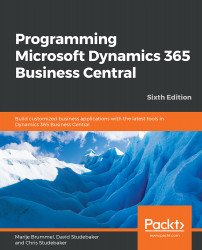When we select New File from the File menu, we get a blank file to create a new object, as shown in the following screenshot:

The fastest way to define a skeleton object is to use snippets. To enable the snippets, we must first save our new file using the .al file extension.
This forces us to think about file naming before defining the object, but we can always rename the file after the object's declaration is done.
To start using snippets after saving the file, we simply type the letter t and wait for IntelliSense to show the list of available snippets:

Once we select a snippet, the cursor automatically takes us to the first variable we have to populate. We can use the Tab key to move through the fields one by one: