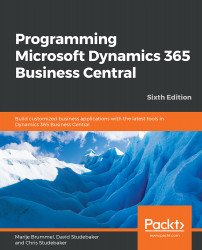Once we have a successful test of the report (heading only), we'll move on to laying out the body of the report. As we think through the data, we will want to include a mailing address, such as name, address, a second address, city, country name, and post code, and realize that our table data includes country code, not country name. So, we will look up the country name from the Country/Region table (table 9). Let's take care of that now.
First, we'll add a couple of global variables to our report. One of them will allow us to access the Country/Region table, and the other will act as a holding place for the country name data we get from that table, as shown in the following screenshot:

Each time we read a Radio Show Fan record, we'll look up the country name for that fan and store it in CountryName by entering the following code snippet:

Now, we can add the CountryName variable to the list of data elements attached to the DataItem Radio...