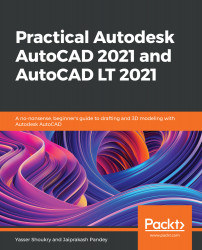The last command in our 2D-to-3D conversion group is called Presspull. It is used to directly create an extrusion (or cut into the material) out of the face of a solid body. In addition to that, it can also directly extrude an enclosed 2D shape as we will see in this section. To start the Presspull command, you can type the command name PRESSPULL (or just type PRES) then press Enter, or alternatively you can click on the Presspull button found in the Create panel in the 3D Basics workspace, and if you are using the 3D modeling workspace, you will find the Presspull button in the Modeling panel under the Home tab, or in the Solid panel under the Solid tab, as shown in the following figure:
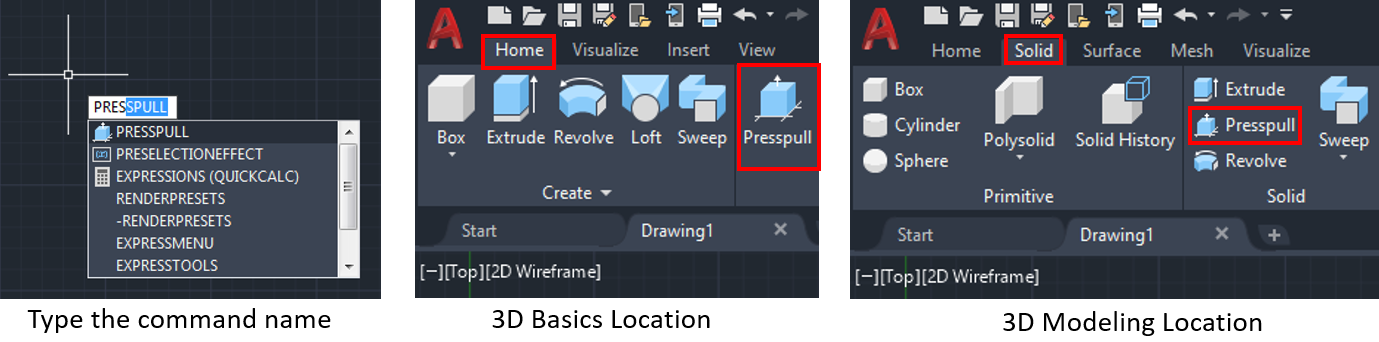
You can use the Presspull command to quickly extrude faces of existing 3D solid objects as follows...