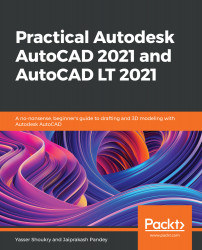To start the Flatshot command, you can type the command name FLATSHOT, or just type FL then press Enter. Alternatively, you can click on the Flatshot button found in the Section panel under the Home tab, or on the Section panel under the Solid tab, in the 3D modeling workspace, as shown in the following:
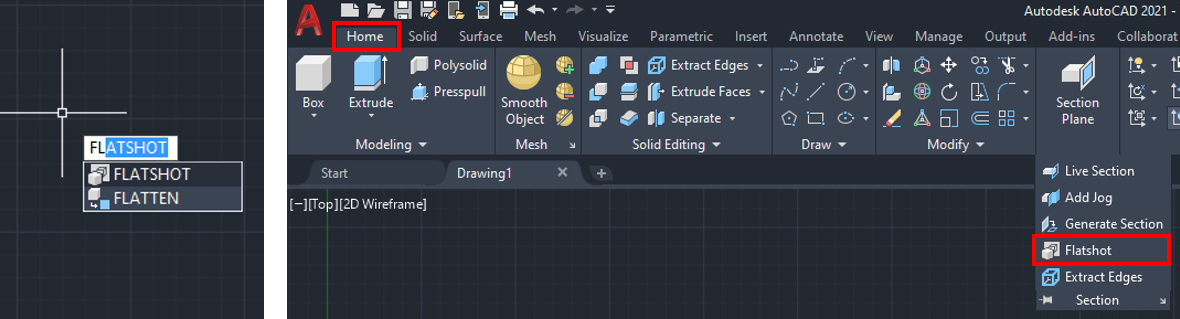
Figure 12.37: Alternative methods to start the Flatshot command
The Flatshot command can be used to create 2D drawings by taking a shot of an existing 3D model. You just adjust the view angle as desired, and then use the command to create the 2D shot. The created 2D drawing is inserted to the model as a block in the XY plane as follows:
- Start by adjusting the view angle as desired, and since the block will be inserted in the XY plane, it is a good practice to align the coordinate system's XY plane with the view angle. You can quickly do this using...