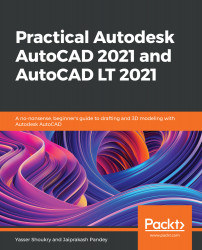Dimensions are probably the most important kind of annotation you will add to your drawing. There are lots of dimension tools available in AutoCAD, which makes adding dimensions a breeze, and we will look at most of these tools. The Dimension tools are on the Annotation panel of the Home tab and on the Dimension panel of the Annotate tab, as shown in the following screenshot. For our example, we will mostly use dimension tools from the Annotation panel of the Home tab:

Fig 6.45: Dimension tools on the Annotation panel of the Home tab and the Dimensions panel of the Annotate tab
Just like text, the properties of dimensions are also defined by their style, which is called the dimension style. We will start by making our own dimension style in our drawing and then we will use this dimension style to add dimensions to our drawing.