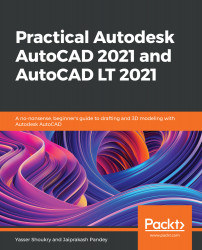The default workspace of AutoCAD, which is also called the Drafting and annotation workspace, has a clean and intuitive layout, with all the tools and commands easily available on their respective tabs and panels. But sometimes this user interface is just not enough, and you may need some custom commands in an easily accessible place, such as the Home tab. If that is the case, then you can customize the workspace as you like.
In this section we will do just that. We will learn how to make our own custom panel with our own custom commands, we will add that panel to the Home tab, and finally we will save these settings and other settings too as a custom workspace.
So, let’s get started with adding a custom panel to the Home tab.