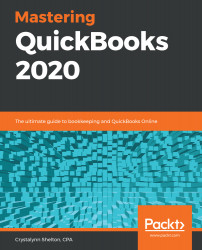The banking center is where you can manage bank and credit card transactions that have been downloaded into QuickBooks from your financial institution. At the very top of the page, you will see tiles that represent bank and credit card accounts you have added to QuickBooks. On each tile, you will find the name of the account, the current balance (per your financial institution), the current balance (per QuickBooks), and the number of transactions that require review before they can be recorded in the QuickBooks check register.
Follow these steps to navigate to the banking center:
- Click on the Banking tab, located on the left menu bar, as indicated in the following screenshot:

- The banking center will be displayed, as indicated in the following screenshot:

The following is a brief description of the information you will find in the banking...