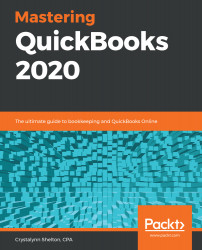Reconciling is the process of making sure your QuickBooks records agree with your bank and credit card statements. At a minimum, reconciling should take place on a monthly basis, if not more often. One of the benefits of using cloud-based accounting software such as QBO is that your banking information is downloaded on a daily basis. This means that you could reconcile as often as daily, or even weekly. There is no need to wait until the bank statement arrives at the end of the month to reconcile your accounts.
Follow these steps to reconcile a bank or credit card account:
- From the gear icon, select Reconcile, as indicated in the following screenshot:

- The start reconciliation window will be displayed, as indicated in the following screenshot:

The fields that need to be completed in the reconciliation window previously shown are as follows:
...