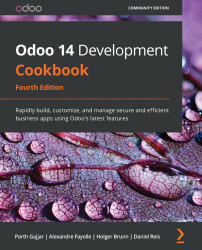Activating Odoo developer tools
When using Odoo as a developer, you need to know how to activate developer mode in the web interface so that you can access the technical settings menu and developer information. Enabling debug mode will expose several advance configuration options and fields. These options and fields are hidden in Odoo for better usability because they are not used on a daily basis.
How to do it...
To activate developer mode in the web interface, perform the following steps:
- Connect to your instance and authenticate as
admin. - Go to the Settings menu.
- Scroll to the bottom and locate the Developer Tools section:

Figure 1.11 – Links to activate different developer modes
- Click on the Activate the developer mode link.
- Wait for the UI to reload.
Alternative way
It is also possible to activate the developer mode by editing the URL. Before the
#sign, insert?debug=1. For example, if your current URL ishttp://localhost:8069/web#menu_id=102...