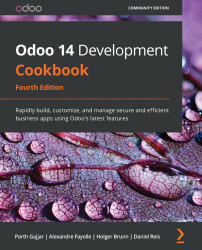Installing a language and configuring user preferences
Odoo is localization-ready, meaning that it supports several languages and locale settings, such as date and number formats.
When first installed, only the default English language is available. To have other languages and locales available to users, we need to install them. In this recipe, we will see how to set user preferences and how they are applied.
How to do it...
Activate developer mode and follow these steps to install a new language in an Odoo instance:
- Go to Settings | General Settings | Language. Here you will see the Add Language link, as shown in the following screenshot. Click on that link and it will open a dialog box to load languages:
Figure 11.1 – Language options in the general settings
- Select the language you want to load:
Figure 11.2 – Dialog to load a language
- Clicking on Add will load the selected language, and the confirmation dialog box will open, shown as follows...