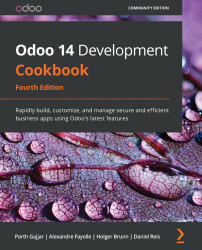Using automated actions on time conditions
Automated actions can be used to automatically trigger actions based on time conditions. We can use them to automatically perform some operations on records that meet certain criteria and time conditions.
As an example, we can trigger a reminder notification for project tasks one day before their deadline, if they have one. Let's see how this can be done.
Getting ready
To follow this recipe, we will need to have both the project management app (which has the technical name project) and the Automated Action Rules add-on (which has the technical name base_automation) already installed, and have Developer Mode activated. We will also need the server action created in the Using Python code server actions recipe of this chapter.
How to do it...
To create an automated action with a timed condition on tasks, follow these steps:
- In the Settings menu, select the Technical | Automation | Automated Actions menu item, and click...