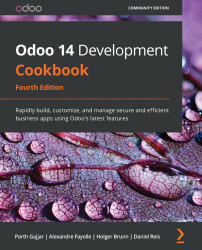Configuring a point of sale
The IoT Box works with point-of-sale applications. In this recipe, we will learn how to configure the IoT Box for point-of-sale applications.
Getting ready
Make sure the IoT Box is on and you have connected IoT Box to the same Wi-Fi network as the computer with the Odoo instance. Also, install the point-of-sale application if it is not already installed.
How to do it...
Perform the following steps to configure the IoT Box for the point-of-sale application:
- Open the point-of-sale application, and open Settings from the POS session dropdown:
Figure 24.21 – POS session settings
- Click on the Settings button. You will be redirected to the Settings page. Search for the Connected Devices section and click on the IoT Box checkbox. This will enable more options:
Figure 24.22 – Selecting IoT devices
- Select the devices that you want to use in a point-of-sale session. If you are going to use hardware, such as a barcode scanner...