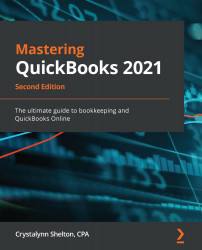After you enter a bill in QuickBooks, you will need to pay it before the due date. Paying bills in QuickBooks will ensure that the A/P balance is always up to date and will allow you to run reports, and to see which bills have been paid or need to be paid.
Follow these steps to pay bills in QuickBooks Online:
- Click on the + Add button and select Pay Bills listed in the Vendors column, as indicated in the following screenshot:

- Complete the key fields in the Pay Bills form, as indicated in the following screenshot:

The following is a brief description of the fields in the Pay Bills form:
- Payment account: Select the bank or credit card account from which you want to deduct this bill payment.
- Payment date: Select the date on which you will pay for this bill. If writing a check, this will be the check date.
- Starting check no.: If you are writing a check, make sure the check number is the next available number.
- Print later: Put a check in...