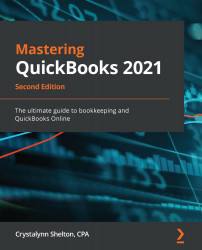In order to print checks, you must purchase check stock that is compatible with QuickBooks Online. You can order checks from a variety of places, such as your financial institution, or directly from Intuit. Visit the Intuit Checks and Supplies (https://intuitmarket.intuit.com/checks) website to learn more.
Follow these steps to print checks:
- Click on the +Add button and select Print Checks listed in the Vendors column, as indicated in the following screenshot:

2. Follow these steps to ensure that your printer is set up properly:

The following is a brief description of the steps outlined previously:
- Select the type of checks you use: There are two types of checks (Voucher and Standard). The Voucher check includes one check per page, and two printed vouchers (one for you and one for the payee). The Standard check has three checks per page, and no voucher.
- Load blank paper in your printer: Before loading real check stock, run a test using blank paper...