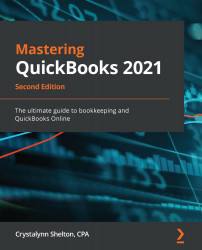If you need to share reports with your accountant, members of your board of directors, or a financial institution, exporting the reports to a PDF file is a great option. The first five steps in exporting reports to PDF are identical to the first five steps covered in exporting reports to Excel (in the previous section). Once you have completed the first five steps, perform the following steps to export reports to PDF.
Follow these steps to export reports in PDF format:
- Click on Export to PDF as indicated here:

- The PDF report will be displayed on your screen, as indicated here:

You can save the report to your computer by clicking on the arrow pointing down in the upper-right corner or you can print a hard copy of the report by clicking on the print button next to the arrow, as shown in the preceding screenshot.
That wraps up three of the four primary ways you can export your data out of QuickBooks so that you can share it with your business stakeholders...