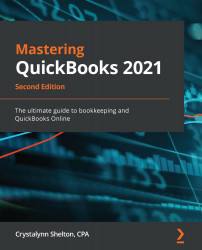In an effort to maintain the integrity of your data, you should set a closing date and password after you have entered all transactions for the closing period. By setting a closing date, users will receive a warning message if they attempt to enter transactions that affect the closing period. For example, if you set a closing date of 12/31/20, users will receive a warning message if they attempt to enter any transactions dated 12/31/20 or prior.
Follow these steps to set a closing date and password in QBO:
- Click on the gear icon and then select Account and Settings in the Your Company column, as indicated in the following screenshot:

- Click on the Advanced tab, as indicated in the following screenshot:

- The Accounting preferences are located at the very top, as indicated in the following screenshot:

In the Close the books section, you can enter the closing date (that is, 12/31/20), which will give users a warning if...