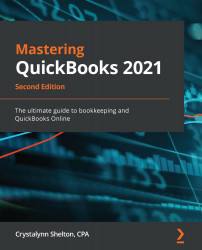A credit memo is generally used to refund a customer for items that they purchased that were returned or services that were not rendered in full. After creating the credit memo, we can apply it to the unpaid customer invoice.
Follow these steps to create a credit memo:
- Click on the +New button and select Credit Memo, as shown in the following screenshot:

- Fill in the following fields, as shown in the following screenshot:

Brief explanations of the fields to fill in to complete the credit memo are as follows:
- Customer: Select the customer from the drop-down menu.
- Email: The email address that you have on file will automatically populate this field. If you don't have an email address on file, you can type one directly into this field.
- Billing address: The billing address you have on file will automatically populate this field. If you don't have a billing address on file, you can enter one in this field.
- Credit Memo Date: Select the date...