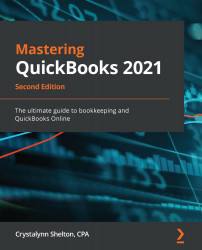After exporting your QuickBooks data file, the login screen for QBO will appear. Follow the steps outlined here:
- Enter your secure Email or user ID and Password for your QuickBooks Online account:

- Follow the onscreen instructions to complete the upload. The length of time this will take will depend on how large your company file is. Once the upload is complete, you will see an onscreen notification that your data has successfully uploaded. When your data is ready, you will receive an email from the Intuit support team. This generally takes place within 1 to 24 hours, at the most.
After completing all of the steps to export your QuickBooks data file to QBO, and once you have received an email from the Intuit support team confirming your data has been uploaded, the final step in converting your data is to verify that the data in your QBO file is correct. We will discuss how to do this next.