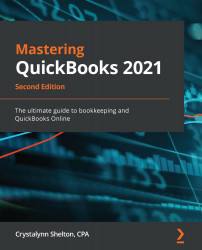In order to add new customers to QuickBooks Online (QBO), you need to have the basic contact details about your customer. This includes their company name, billing address, business telephone number, and the first and last name of the primary contact. You should also know what payment terms you will extend to customers (for example, net 30 days or net 60 days).
Follow these steps to add a new customer in QuickBooks Online:
- Navigate to Customers by selecting Invoicing or Sales from the left menu bar and then Customers, as shown in the following screenshot:

- Fill in the fields on the next screen, as shown in the following screenshot:

The following is a brief description of the 14 fields of information you can enter for new customers:
- Company (1): If the customer is a business, you will enter the business name in this field. If the customer is an individual, you will leave this field blank.
- First name and Last name (2): If the customer...