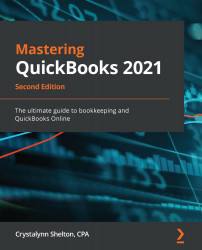After completing the setup for sales tax, you are ready to create invoices and sales receipts with sales tax. In this section, we will create an invoice and show you how to include sales tax.
Perform the following steps to create an invoice with sales tax:
- From the left menu bar, click on Invoicing and then select Invoices, as indicated in the following screenshot:
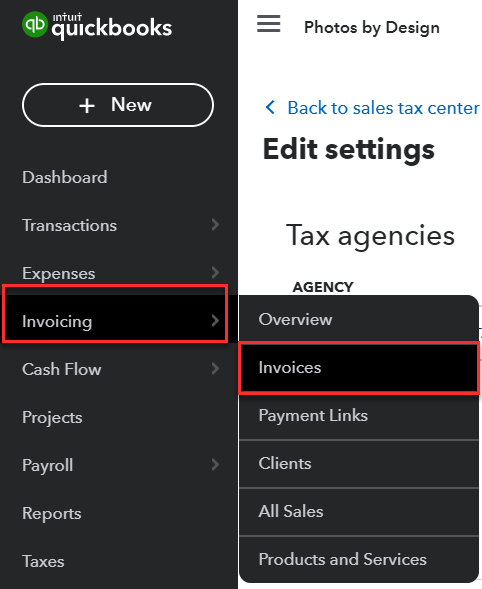
2. Click the Create invoice button, as indicated in the following screenshot:
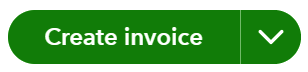
3. A blank invoice template displays. Complete the fields as follows:
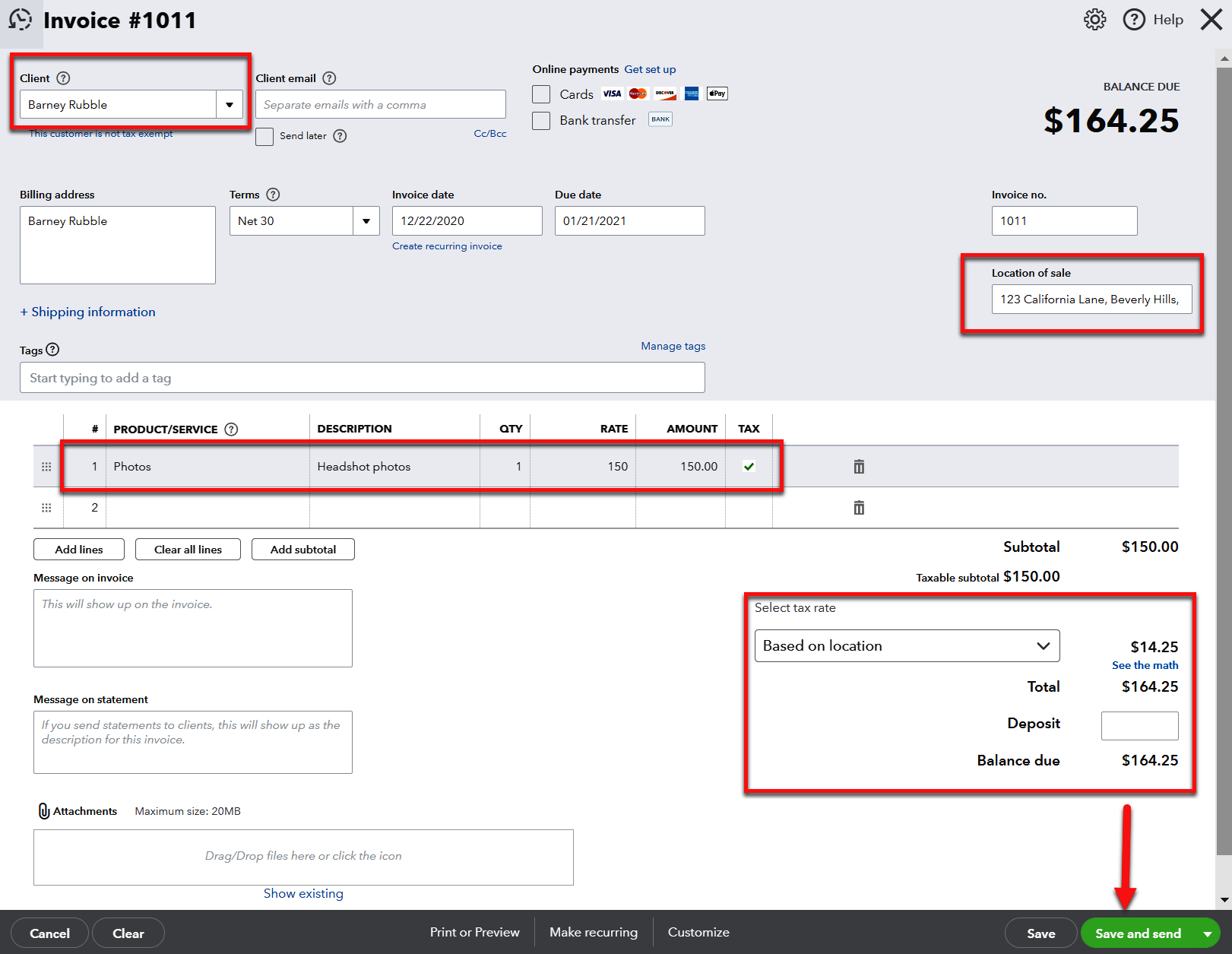
- Client: From the dropdown, select the customer/client you are invoicing (in other words, Barney Rubble). Press tab and the email, billing address and payment terms, and due date fields will populate automatically.
- PRODUCT/SERVICE: From the dropdown, select the product/service you are invoicing the customer for. Note: If the DESCRIPTION, QTY, RATE, and AMOUNT fields don't auto-populate manually, enter this...