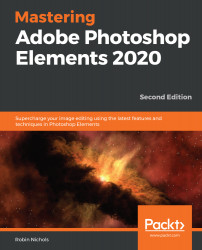Screen calibration
Another important technique for ensuring that what you see onscreen is accurate is to calibrate your monitor with a hardware calibration device.
These third-party sensors plug into the USB outlet on the computer and hang over the screen. Run the associated software and the sensor will determine whether the RGB colors displayed onscreen really are 100% red, green, blue, white, grey, and black. If the screen is different to the known value for these colors, the software adjusts the brightness and color to make it display correctly. This is a far more accurate method of color management than using the human eye to gauge the settings. As a general rule, screens need calibrating every 6 months or so, especially if they are used a lot:

Calibration is done by attaching a USB-powered hardware calibrator to the laptop or desktop screen, as shown in the preceding image, with the ColorVision Spyder 5. This process needs to be done probably once every 6 months or so, just to ensure that what you see onscreen is a realistic representation of the original image.
Organizer keyboard shortcuts
I always provide my students with a list of 10-20 keyboard shortcuts. I can usually see that most are not happy with having yet more stuff to remember. But if you limit yourself to using some of these, instead of relying on the mouse all the time, you'll not only reduce the risk of RSI, but you'll find many repetitive tasks so much safer and faster to execute. Two hands are always better than one:
Here are some Windows/Mac keyboard shortcuts for specific operations:
- Undo last operation: Ctrl/Cmd + Z
- Redo last operation: Ctrl/Cmd + Y
- Copy: Ctrl/Cmd + C
- Paste: Ctrl/Cmd + P
- Select all: Ctrl/Cmd + A
- Deselect: Ctrl/Cmd + Shift + D
- Rotate image 90 degrees left: Ctrl/Cmd + Left arrow
- Rotate image 90 degrees right: Ctrl/Cmd + Right Arrow
- Adjust date and time: Ctrl/Cmd + J
- Edit in Expert Edit Mode: Ctrl/Cmd + I
- Edit in Premiere Elements Editor: Ctrl/Cmd + M
- Zoom in: Ctrl/Cmd + '+'
- Zoom out: Ctrl/Cmd + '-'
- OK: Enter
- Cancel: Esc
- Display metadata properties: Alt + Enter
- Add caption: Ctrl/Cmd + Shift + T
- Update thumbnails: Ctrl/Cmd + Shift + U
- Set photo as desktop wallpaper: Ctrl + Shift + W (Windows only)
- Open Color Settings dialog box: Ctrl/Cmd + Alt + G