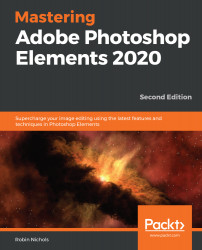Perfecting skin tone color
Portrait photographers should love the Adjust Color for Skin Tone tool because it's simple and fast to use. Let's learn how to use it following the steps given here:
- Open the image.
- Choose the Adjust Color for Skin Tones tool (Enhance | Adjust Color | Adjust Color for Skin Tone) and follow the on-panel instructions. Basically, just click on the face and if it corrects the color nicely, either click OK and save, or make further tweaks using the Tan, Blush, and Ambient Light sliders. Remember that although your subject might look like they have a slightly tanned complexion, the skin tones themselves are made to look as they do by blending pixels of different colors from yellow to ochre, brown, grey, and even red pixels, in various amounts, and with a specific but complex distribution.
- So, one random click might hit on the wrong-colored pixel and give an instantly disappointing result. Persevere! As with most aspects of image editing...