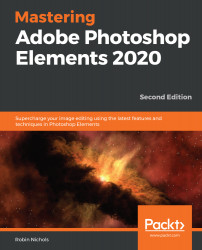Combining pictures – posters and flyers
The best way to understand how layers work in Photoshop Elements is to create a multi-image poster. By adding multiple pictures to a single file, you can then resize those pictures and move them so that they sit side by side rather than sitting on top of each other.

- First off, open the pictures you want to incorporate into the project. Note that their thumbnails appear in the Photo Bin at the bottom of the screen:

- Then, create a new document to the dimensions of your poster by going to File | New | Blank File. This is where it's a good idea to research your printing options. Check on the lab's printing dimensions (and cost).
.jpg)
- The New panel that subsequently appears on screen allows you to type in the vertical and horizontal dimensions of your new document, along with its base resolution. You can also quickly choose one of the preset document dimensions from the Document Type drop-down menu...