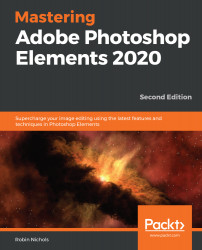Overview of this book
Adobe Photoshop Elements is a raster graphics editor for entry-level photographers, image editors, and hobbyists. Updated and improved to cover the latest features of Photoshop Elements 2020, this second edition includes focused coverage of Adobe's new AI-powered features that are designed to make the editing process more efficient, creative and fun.
This book takes you through the complexities of image editing in easy-to-follow, bite-sized chunks, helping you to quickly recognize the editing challenge at hand and use suitable tools and techniques to overcome it. You’ll start by learning how to import, organize, manage, edit, and use your pictures in a format that’s designed for creative photography projects. Throughout this Adobe Photoshop Elements book, you'll discover how to fix different photographic problems using an extensive repertoire of commonly applied solutions. Common processes such as applying artistic effects to creative projects, custom image makeovers, processing images for social media, and other file export methods will also be covered.
By the end of this book, you’ll have learned about the impressive tools available in Photoshop Elements 2020, and how it is designed not only for photographers who’d like to dip their toes into the editing world, but also for those wanting simple but effective ideas on how to expand their creativity while remaining time-efficient.