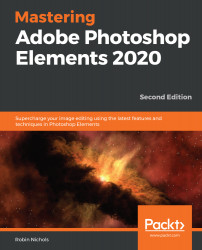The View menu
Before you start any design project, it's important to have layout and lineup tools at your disposal – in the same way that before you start to type a letter, you need to have the margins, font and font styles set in place for a specific style or look.
The View menu repeats some of the keyboard shortcuts we've already mentioned elsewhere in this book, notably the Zoom in and Zoom out functions (Ctrl/Cmd + + and Ctrl/Cmd + -, respectively). These are two of the most important keyboard shortcuts because, as an image editor, you need to go in close to retouch, then zoom out to the see the global effect, then go in close again, then zoom out again, on a regular basis. Alternatively, you can use Ctrl/Cmd + 0 (zero) to fit the image to the main screen – another handy shortcut.
Zooming to Print Size will show you how large it will print. If you have adjusted the file resolution so that it matches the output requirement (in the Image Size panel)...