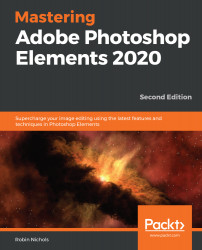Drawing a sphere from scratch
As a very simple exercise, the next few illustrations will show you how relatively easy it is to draw a three-dimensional sphere shape using Element's drawing tools:
.jpg)
Let's get started:
- Use the Custom Shape tool to draw a perfect vector circle, as highlighted in red in the preceding screenshot (tip: hold Shift when you do this to keep its proportions). Also, note that if you have not set your preferred color in the Tool bar's foreground Color Picker, it will default to black:


- Add a shading effect. Using a large, soft-edged brush, I "painted" a darker shade of green into the lower part of the circle with increasingly deeper-colored brush strokes. I reselected from the color picker again and again, darkening the tint each time, to get the gradation just right. The brush must be large, soft-edged, and set to an opacity of 25% or so.
It takes a while to slowly build up the shading effect that you...