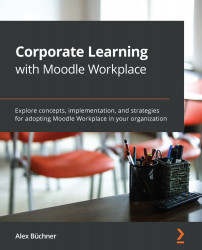Branding tenants
Moodle Workplace supports tenants for separate users, courses, and other data, as well as workflows. These features were discussed in detail in Chapter 4, Tenants, Organizations, and Teams. Branding can also be applied to individual tenants, which is the topic of this section.
Navigate to Site administration | Users | Manage tenants or go directly to Tenants via the Workplace launcher. Then, choose the tenant to be branded and select the Appearance tab. You will see the three main categories, Images, Colours, and Advanced, which we will deal with in this section. The objective is to Packt-ize our site in terms of its look and feel.
Basic appearance settings
The first set of settings in the Appearance tab deals with images displayed on your site. The following four images should be uploaded:
- Header logo: The company logo to be displayed in the navigation bar.
- Login logo: The organization logo displayed above the username and password fields on the...