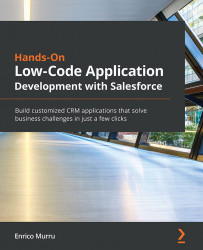Building a custom formula field
To create a new custom formula field, jump to Setup | Object Manager, select a standard or custom object (I selected the Example object), then select Fields & Relationships, click the New button and select the Formula option, and click Next:
Figure 3.4 – Formula field type selection
By selecting the type, you are defining what will be the expected output for the formula. Let's select Text and fill in the field's label and name then click Next:
Figure 3.5 – Customizing a custom formula field
This step is meant to define the formula body and the usual Description and Help Text fields. Unless you can type the formula all by yourself, the page gives you helpers to select lists and buttons to compile the formula with no need to remember each field.
The Select Field Type and Insert Field lists show the list of available objects and their fields:
Figure...