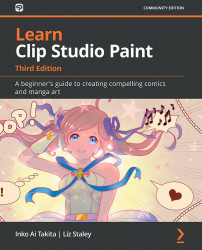Downloading auto action assets
There are tons of assets available on the Clip Studio Assets to download to use in your art. You will find out more about its features in Chapter 18, Exploring the Clip Studio Assets and Animation, but for now, let's concentrate on downloading and using auto action assets. Follow these steps:
- Go to the Clip Studio Assets by clicking its icon on the Command Bar, as shown circled in the following screenshot:
Figure 17.15 – Screenshot of the Command Bar
- If asked, enter your Clip Studio username and password, then click CLIP STUDIO ASSETS on the menu on the left, as pointed to in the following screenshot:
Figure 17.16 – Screenshot of the CLIP STUDIO ASSETS menu
- When you click CLIP STUDIO ASSETS, a new screen appears with a search bar and newly uploaded assets in thumbnails underneath it. Type
AutoorAutoactionin the search bar and hit the Enter button on your keyboard. - Now you can see the auto action assets in thumbnails...