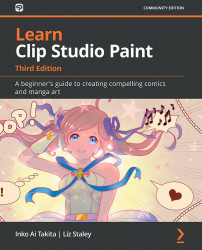Adjusting image quality and file size
There are times when you do not need to save a full-resolution image, such as when exporting for the internet or sending proof to a client. This section will explain how to export an image with compression so that the image quality and file size are decreased for easy handling. You will need an open file to export before starting the following steps:
- In the File menu, go to File | Export (Single Layer) – .jpg (JPEG).
- Name the file and choose the folder to save it in. Click on Save.
- The JPEG export settings dialog box will appear. Click on the checkbox next to Preview rendering result on output at the top of the window to enable this option.
- Under JPEG settings, find the Quality setting. It is marked in the following screenshot:
Figure 19.11 – Screenshot of JPEG export settings
- Adjust the setting using the slider or arrows to change the compression of the file. The smaller the number, the more compressed the...