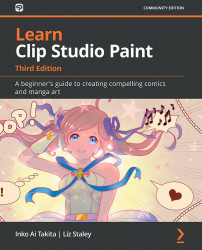Resizing an image while exporting
Another way of changing the file size of the exported image is by changing the width and height of the image during the process. This can be done on the fly without making any changes to your original file, ensuring that you'll never accidentally save a 600 pixel-wide version over your original drawing ever again.
You will need an open file to export in order to complete the following steps:
- In the File menu, go to Export (Single Layer) and choose the desired file format for the new file. For this example, we will be using the
.pngfile format. - Name the file and choose a folder on your computer to save it. Click on Save. The export settings for the file format you chose in step 1 will appear.
- Locate the Output size options. They are marked in this screenshot:
Figure 19.14 – Screenshot of the PNG export settings dialog box
- Select the ratio button next to Scale ratio from original data to scale the image by percentage...