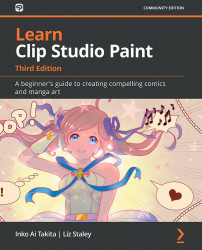System specs, installation, and your serial number
Before installing Clip Studio Paint, we need to ensure that our computer hardware is capable of running the program. Graphics software can be taxing on system resources, so it is important to ensure that your computer is up to the task!
Clip Studio Paint is made for both Windows PCs as well as Mac operating systems, if you pay by one-time purchase. It is also available on iPad, iPhone, and Galaxy for free trial and monthly usage plans. Once we have ensured that we can run the program on our computer, we can then download and install the software and get it running for the first time.
System requirements
To run Clip Studio Paint effectively, our computer must meet certain system requirements. These requirements are slightly different for PC than for Mac, so please check the system requirements carefully against the computer that you will be installing the software on to ensure that Clip Studio Paint will run properly.
Both PC and Mac computers have the following requirements for use of the program:
- Storage space: At least 3 GB of storage space available on the hard drive.
- Monitor: XGA (1,024 x 768) or higher required, WXGA (1,280 x 768) or higher recommended, high color (16-bit 65536 color or higher) required.
- Internet access: An internet connection will be necessary for license authentication.
- Scanner: Scanners compatible with TWAIN.
- Printer: A printer compatible with the operating systems mentioned as follows.
Windows system requirements
The following are the requirements for running Clip Studio Paint version 1.10.0 on Windows:
- Operating system:
a) Microsoft Windows English operating system
b) Windows 8.1 (64 bit)
c) Windows 10 (64 bit)
- Main computer/CPU:
a) Intel processors compatible with SSE2 or an AMD CPU.
b) GPUs compatible with OpenGL 2.1.
c) 2 GB memory or more is required, 8 GB or more is recommended.
Important note
Memory space and CPU capability are required for top software performance regarding image size, number of layers, and so on. Generally, the larger the image size and the number of layers, the more memory and the faster the CPU required.
- Tablet:
a) Tablets compatible with the Windows Ink platform.
b) Pen tablet or tablet monitor that supports a pressure-sensitive stylus (compatible with Wintab).
c) For tablets compatible with Wintab, WACOM devices are recommended.
macOS requirements
If you are using a macOS computer, you will need to meet the following system requirements to run Clip Studio Paint version 1.10.0:
- Operating system:
macOS English operating system 10.13, 10.14, 10.15, or 11
- Main computer/CPU:
a) Intel processor.
b) GPUs compatible with OpenGL 2.1.
c) 2 GB memory or more is required, 8 GB or more is recommended
We'll go into tablets in more detail in the About graphics tablets section. If your computer system meets or exceeds the requirements listed, then it's time to install the program!
Installing the program
To purchase and download the Clip Studio Paint program, you will need an internet connection. The program is available through the Clip Studio website. To access the English version of the website, you will need to visit the URL http://www.clipstudio.net/en in your internet browser.
Clip Studio does have a free trial of the program, which is very handy if you want to try the program to make sure your computer system can run it or if you want to explore the program and ensure that it will meet your needs before buying it. At the time of writing this book, the Clip Studio Paint free trial lasts for 30 days. You can try both the Clip Studio Paint Pro and Clip Studio Paint EX versions of the program. Also, when using the trial version of the software, you will need to register for a free Clip Studio account.
We will discuss the Clip Studio account further in Chapter 18, Exploring the Clip Studio Assets and Animation.
Important note
Clip Studio Paint Pro or Clip Studio Paint EX? Which version should you choose? Unlike previous versions of this program, there are very few differences between the Pro and EX versions of the software. The Pro version is the standard version and EX is the full-featured version. Clip Studio Paint Pro is less expensive than the EX version. The biggest difference between the two versions of the program is that the EX version allows you to create multi-page files (files with multiple pages in them that can be viewed and edited all at once) and that the EX version has no limit regarding the number of animation frames in a file while the Pro version limits animation frames to a total of 24. If you will be creating long animations, chapters of a comic or graphic novel, or other works where viewing multiple pages is needed, it is highly recommended to get the EX version of Clip Studio Paint.
Downloading the trial version
Once we're on the Clip Studio website, we'll need to download the trial version or buy the software. To download the trial version, complete the following steps:
- On the ClipStudio.net/en website, click on the green button labeled Free Trial.
- Choose the version of the software compatible with your operating system (Windows or macOS) and click on the corresponding Download Trial button.
- On the next window, click on the button labeled Start Download.
- The program installation file will be saved to your computer.
Purchasing Clip Studio Paint
If you are ready to purchase Clip Studio Paint, follow these steps:
- On the ClipStudio.net/en website, click on the button in the upper-right-hand corner labeled Buy Now.
- The price for both the Pro and the EX versions will be shown. Click on the Buy Now button beneath the version of the software that you wish to purchase.
- On the next screen, fill out your personal information, making sure to fill out all of the required fields.
- Under the Payment Option section, click on the PayPal Checkout button to pay with PayPal. Complete the PayPal payment on the next screen by following the directions.
- To use another form of payment, choose the relevant payment option from the first drop-down menu, then select your currency from the second drop-down menu. When Credit Card is selected under the payment option, some fields where you can enter your credit card information will be automatically displayed.
- Complete the necessary fields and click on the button marked Next.
- To pay with a check or another payment method, select Check – prepayment from the drop-down menu. Click the Next button.
- On the next screen, review the displayed information. To correct any errors, click on the Edit button next to that section and make the necessary changes. If all of the information is correct, click on the Buy Now button to complete your purchase.
Now that we have the program saved to our computer, we can begin the installation process. This process is the same for both the trial and purchase versions of the software.
When registering a purchased version, however, we will enter the serial number for the software while launching the application for the first time.
Your serial number will be sent to the email address that you registered with when purchasing the program. It is very important to keep this serial number in a safe place where you can locate it! Your Clip Studio Paint serial number allows you to register the software on up to two computers, so long as the following conditions are met:
- The two computers must be owned and administered by a single user.
- Use of the product is limited to the primary user and one supplementary user appointed by the primary user.
- The software must not be used simultaneously on the two devices.
- The two computers may have a different operating system (for example, Windows 8 and Mac OS X 10.13). Please refer to the official conditions of use provided in the end user license agreement. If you wish to use the product on three or more computers, please purchase additional licenses.
You must also have your serial number if you purchase a new PC and need to install Clip Studio Paint on it again. Save the email from your registration in a safe folder in your email client. I also keep important serial numbers in a text file in a cloud backup, such as Dropbox or Google Drive, in case something happens to my emails. You may also want to make another backup of your serial number on a removable drive such as a USB drive to be extra certain that it is safe and able to be recovered in case of an emergency.
Installing on a Windows computer
Complete the following steps to install Clip Studio Paint to your Windows computer:
- Locate the install file named
CSP_1XXw_setup.exethat has been saved to your computer and double-click it to launch the setup program. - The welcome screen will be displayed. Click on Next to continue.
- Read the license agreement. Click on the circle next to I accept the terms of the license agreement to accept the terms. Click Next to continue.
- The Choose Destination Location window will be displayed. The setup will default to a folder in
ProgramFilesfor installation. If you wish to change the location of this folder, click on the button labeled Change to the right of the currently selected folder name and choose the location of the desired folder. Once the desired folder is selected, click Next. - On the next screen, choose the desired language for installation. Note that when using a purchased version, the language that correlates with the serial number must be used. If using the trial version, select the language you wish to install. Then, click Next.
- Click Install to complete the installation.
- When the installation completion screen appears, click on the Finish button to exit the setup.
Installing on a Mac computer
Complete the following steps to install Clip Studio Paint to your Mac computer:
- Locate the file named
CSP_1XXENm_app.pkgthat has been saved to your computer and double-click it to launch the Installation window. - Once the setup program launches, click on Continue.
- Read the license agreement, then click on Continue.
- To continue, you must click on Agree on the next screen to accept the terms of the license agreement.
- On the Installation Type screen, click Install to continue.
- Select the desired language for installation. Note that when using a purchased version, the language that correlates with the serial number must be used. If using the trial version, select the language you wish to install. Then, click Ok.
- Once the installation completes, you will see a screen stating that the installation was successful. Click on Close to exit the setup program.
Important note
If you see a warning message when you try opening the file, you need to go to System Preferences then Security & Privacy and click the key icon to be able to make changes. In the General section, check App Store and identified developers and try opening the file again.
Starting the program for the first time
Now that we have the program installed, we're ready to launch it for the first time. On the initial launch, you will have the opportunity to download additional materials, enter and verify your serial number, or register to use the trial version. This is the last step before we can open the Clip Studio Paint program and begin exploring the interface, so let's get started.
Registering for a trial version of Clip Studio Paint
Follow these steps to register for a trial version of Clip Studio Paint:
- Double-click the Clip Studio application icon.
- A message will appear stating that the program is preparing for use. Click on OK to continue.
- A message will display stating that you can download additional materials provided by CELSYS. To start the material download, click on Yes. Wait until the download is complete. Depending on the size of the materials, this download may take several minutes. To skip downloading, click No. Additional materials can be downloaded later by using the instructions in the Downloading additional materials section.
- After launching Clip Studio, click on the Paint icon on the left-hand side to launch Clip Studio Paint.
- On the next screen, click on the button labeled Use trial version (without limited features) to register for your free Clip Studio account.
- Click Register for trial version on the next screen. Then, enter your email address and a password to create your Clip Studio account. Click Next when finished.
- Clicking OK on the next screen completes your trial version registration.
- In the trial version, you will be able to select the EX or Pro version of the software each time Clip Studio Paint is launched. At the version selection window, select the version you are interested in trying to launch.
Important note
You can begin the trial version of the software without registering for a Clip Studio account, but the software will have limited features.
Registering for an account is free, secure, and fast, and it will give you unlimited features to try in Clip Studio Paint!
Registering for a licensed version of Clip Studio Paint
Follow these steps to register for a licensed version of Clip Studio Paint:
- Double-click the Clip Studio application icon.
- A message will appear stating the program is preparing for use. Click on OK to continue.
- A message will display stating that you can download additional materials provided by CELSYS. To start the material download, click on Yes. Wait until the download is complete. Depending on the size of the materials, this download may take several minutes. To skip downloading, click No. Additional materials can be downloaded later by using the instructions in the Downloading additional materials section.
- After launching Clip Studio, click on the Paint icon on the left-hand side to launch Clip Studio Paint. On the next screen, enter the serial number from your documentation in the appropriate text entry boxes. Click Register License.
- Select Verify license right now, then click Next.
- On the License registration screen, select Perform automatically, and then click Next.
- If the license check completes successfully, you will see a screen stating it was successful. Click Next to launch the software.
- If the license check doesn't complete successfully, you can verify the license in your web browser. On the License verification error screen, select Yes, verify license in another procedure, and then click Next.
- On the next screen, click on the link to connect to the website in your browser. This will issue an authentication key.
- Enter the authentication key in the provided text boxes, and then click Next to continue. If the license check is successful, click on OK to launch the software.
Changing a license
There are a few cases where the license may need to be changed:
- When changing from the trial version to the purchased version
- Upgrading the software from the Pro version to the EX version
- Upgrading to Pro or EX versions from the DEBUT version
To change a license, follow these steps:
- Launch the Clip Studio Paint software.
- From the Help menu, select the Register License option (or the Clip Studio Paint menu in macOS).
- Enter the new license serial number.
Downloading additional materials
If the additional materials were not downloaded during the initial registration of the program, they can be downloaded later by using the following steps:
- Launch the Clip Studio application by double-clicking the icon.
- Once Clip Studio is open, click on the settings menu (the gear icon) in the top right-hand corner.
- Click Download additional materials now from the menu.
- When the download confirmation message is displayed, click Yes to begin the download. Depending on the size of the materials, this download may take several minutes.
Once we install the program, we need to have a tool to draw on the program! Let's start finding out what we use for creating art in Clip Studio Paint.