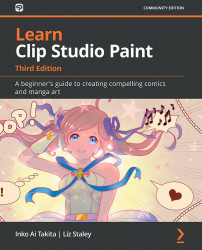Adding templates to a new file
Templates can save a lot of time. For instance, if you are making a series of comics that all have the same four-panel layout, then by using Clip Studio Paint EX, you can make a multiple-page file and load the four panels into every page of the file upon creation, saving valuable time! No matter whether you're using the Pro or the EX version, though, using templates can save a lot of tedious work. So, let's learn how to load a page template into a new file by following these simple steps:
- Open the New dialog box by going to File | New (or press Ctrl + N).
- If you saved the preset page from the previous exercise, now is a great time to try it out by selecting it from the Preset drop-down menu.
- Under the Canvas section, click the checkbox next to the word Template. This will bring up the Template dialog box.
- Scroll down through the template selections to find the desired template. For this example, we will be using the 4 frames...