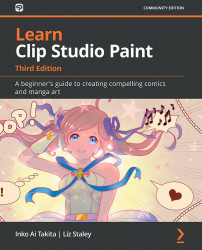Navigating the brushes
Out in the world of analog art, a brush is a very specific tool. In Clip Studio Paint, however, the word brush can refer to several different tools. Usually, we use the term brush to refer to a digital tool that is used with the stylus or mouse to draw lines, as opposed to other tools that fill colors, or select or perform the other operations that can be performed in digital art.
Most of the tools that we will refer to as brushes can be found in one section of the toolbar in the user interface. These tool icons are labeled as Eraser, Pen, Pencil, Brush, Airbrush, Decoration, and Blend. The icons for these tool categories are shown in the following screenshot:
Figure 4.1 – Screenshot of the toolbar
Clicking on one of these icons in the toolbar results in a change in the Sub Tool palette. For instance, when we click on the Pencil icon in the toolbar, we can see the categories of pencils in the Sub Tool palette, as shown in the...