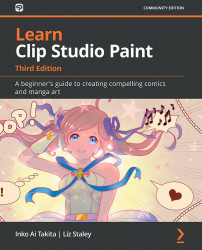Playing with brush settings
Now that we have an idea of what these brush settings do, let's play around with some brushes and the different settings to see what they do when they're in action. One of the best things about digital art is that almost nothing is permanent. If you make a mark with a pen, you can almost always undo it (or erase it). With Clip Studio Paint, if you make a change to a tool that you don't like, you can always revert the tool to its initial settings. That said, let's learn how to make a copy of an existing brush tool and then make changes to the brush tool and make marks with the copy to see what some of the brush options do when utilized.
Follow these steps to create a copy of a brush tool and change the settings:
- Select the tool to be copied. For these instructions, we are going to use the G-pen sub tool tool.
- In the Sub tool palette, which appears as in the following screenshot, click on the icon that is the second from...