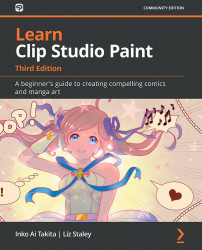Making and editing speech balloons
Since Clip Studio Paint is made primarily for creating comics, there are tools included for creating speech balloons easily in the program. With just a few clicks, we can make speech balloons and tails that can be edited like vector objects.
Follow these steps to create a speech balloon and a tail:
- Add some text to your canvas using the directions that we gave in the first section of this chapter.
- The Balloon tools are in the same category of tools as the Text tool. They are shown in the following screenshot:
Figure 7.8 – Screenshot of the Balloon sub tool
- Select the desired balloon tool. For this set of instructions, we will be using the Ellipse balloon tool.
- With the text layer selected, click with the Ellipse balloon tool and drag it to make a balloon surrounding the text. Don't worry about making it perfect—we will adjust the position in the next step.
- With the Operation | Object tool, click on the...