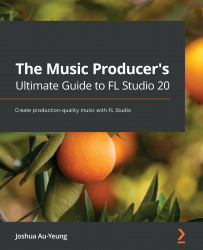Using the Browser
The Browser organizes your samples and instruments and provides convenient access to easily insert and swap them in and out of your project. Let's explore the Browser features:
- Open the Browser by selecting the Browser icon:
Figure 2.6 – Browser button
The Browser window will open up with a list of folder names. You can see a list of various samples, instruments, and effects organized by folder name. You can think of this just like any other folder on your computer. They are simply there to provide you with convenient shortcuts to your files:
Figure 2.7 – The Browser
You can navigate the folders using the arrow keys on your keyboard. The right arrow key will open up the selected folder, while the left arrow key will close the folder and move to the level above it.
- Let's take a look at the samples inside some of the folders. Click the icon that says Packs:
Figure 2.8 – Packs
Within the Packs folder, we can see a list of folders...