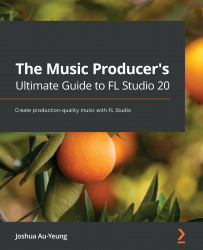Using the Channel Rack
The Channel Rack contains your instruments and samples you are currently using in a music pattern. It's here in the Channel Rack that you'll add and remove instruments, create percussive rhythms, and flip between music patterns. A music pattern is a group of notes that are played by instruments on the Channel Rack. Multiple instruments can play notes at the same time in a single pattern. Audio from each channel on the Channel Rack is then routed to the Mixer.
Open up the Channel Rack by selecting the Channel Rack icon on the main Toolbar:
Figure 2.20 – Channel Rack in the Toolbar
The Channel Rack will open up and show the currently selected music pattern. The following screenshot shows the Channel Rack:
Figure 2.21 – Channel Rack pattern
Moving from left to right on the Channel Rack, first you see a green light to indicate whether the instrument is on or muted (deactivated). Instruments...