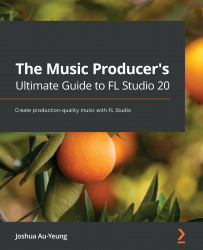Modifying sound envelopes
A sound envelope is a term describing how sound changes over time. When playing around with instrument plugins, you may come across the acronym ASDR. This stands for attack, sustain, decay, and release and refers to the four stages of a sound envelope.
The best way to understand a sound envelope is to modify one yourself:
- Grab a single sound sample and load it up into the Channel Rack (note that I say Channel Rack, not Playlist. It's important that you don't drag the sample directly into the Playlist at this stage as you won't be able to see the envelope controls). Later on, after we've adjusted the sample envelope, we'll add it to the Playlist. I'm going to use an acoustic guitar sample, as shown in the following screenshot:
Figure 5.9 – Guitar sample
- Once loaded, left-click on the sample in the Channel Rack to bring up the sample properties. Select the envelope/instrument settings toggle button at the top...