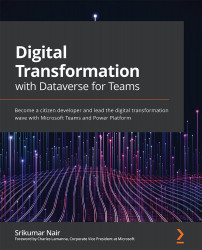Establishing a relationship between the tables
In this section, we will add a new table to store detailed reports and add a profile picture for the employee in the Scan Details table that was used to show records on HomeScreen:
- To start with, let's save the changes done in the app so far and navigate back to the Build hub. Here you can navigate to the table details using Build | Team Name (Imaginary Electronics- Team Kool) | Built by this team | Scan Details.
Once you land on the table details page, as seen in the following screenshot, you can add a column of the Image data type:
Figure 4.13 – Adding an Image column to the table
We will use this column to store the profile picture of the employee.
- Following this, let's create a new table, Detailed Report, to store the detailed report of the employees. While creating this table, you will need to understand that each row in this new table will be storing a document specific to each employee.
Figure 4.14 –...