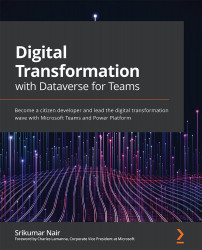Building an Instant Flow
In this section, let's build an instant flow and then invoke it from one of the screens in the Health Scanner app. Instant flows are useful when human judgment is required before taking certain actions instead of just triggering a flow, as in the case of an automated flow, based on certain conditions being met. Let's start by creating an Instant flow from the Build hub, just like you initiated creating automated flows:
- Click on the New button with the drop-down control, followed by Instant flow from the Build hub (as we did when we started creating an automated flow). On the new instant flow initiation screen, you will see the option to name the flow and select Power Apps as the source of the trigger, as shown in the following screenshot:
Figure 6.19 – Creating an instant flow
- Let's name the flow
Notify With Instant Flowand click Create. You will see the same Power Automate flow editor screen with the only difference here...