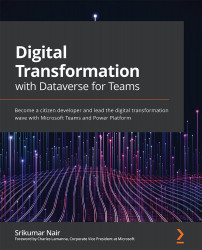Creating a Topic for Power Virtual Agent bot
Once topics are created, these topics come together to provide an integral chatbot experience. In this section, we will be authoring a topic that can carry out a couple of tasks, such as seeking information for a daily summary on health scans or informing the manager of a particular employee.
The following steps will help you to add PVA to your team before beginning with topic authoring:
- Click on the three horizontal dots (…) on the Microsoft Teams rail and search for
Power Virtual Agents. Using the Pin option, attach the Power Virtual Agents option to the Teams rail to the left of your screen, as shown in the following screenshot:Figure 7.1 – Pinning Power Virtual Agents to Teams
Once this is done, you will land on the Home page, where you can quickly get started with creating a new bot.
- However, another option is to use the Chatbots menu option and use the New chatbot option to create a new chatbot, as illustrated...