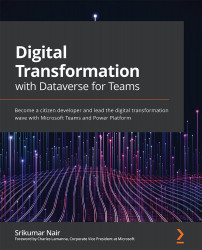Adding flows to Power Virtual Agent bot
In this section, we will add more nodes that can act based on the user's selection of choices that we configured in the bot. In the following steps, you will see how a Power Automate flow can be invoked in response to the choices presented to the user:
- Select the Inform manager of an employee option and click Add node (represented by the + icon). Then, click the Call an action option, which will present the option to create a flow, as shown in the following screenshot:
Figure 7.13 – Calling an action from a topic branch
- This will take you to another screen where there are a few instant flow templates, as seen in the following screenshot. Let's pick the template with the name Power Virtual Agents Flow Template:
Figure 7.14 – Flow templates in PVA
Once the template is selected, you land on a familiar-looking screen, which is the Power Automate flow editor with two steps prepopulated for you, as seen in the following...