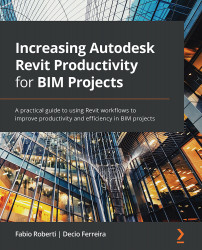Exporting and importing data from Revit to Power BI
This chapter aims to export data from the BIM model, import it back into Microsoft Power BI, and produce a dashboard that will allow us to perform a proper analysis based on the data extracted.
To go through this topic, we will be using the datasets available from Chapter 7.
Connecting Revit to Power BI: An introduction to visualizing model data
In Revit, it is quite simple to export data from the model without using any plugin or even a Dynamo graph. Exporting directly from Revit, this can basically be done in two steps:
- Create a schedule with all the data that needs to be exported.
- Export the schedule as a TXT file.
If using a Dynamo graph, this can be done in two steps as well:
- Create/open a Dynamo graph.
- Export the data as an Excel file.
After exporting this data, it can be opened with Excel or imported into Microsoft Power BI.
Creating schedules in Revit
Creating schedules...