Select menu
As its name suggests, this menu contains everything to do with Selections. Use its features to do the following:
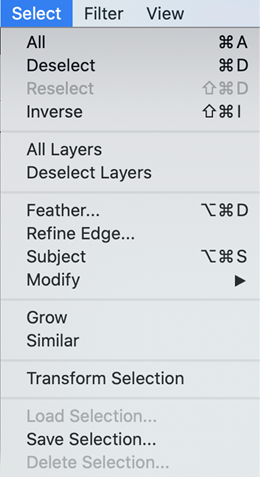
- Select>Select All – A very handy command - select an entire image or the content of a selection - prior to you pasting it somewhere (Ctrl/Cmd + A).
- Select>Deselect - this effectively kills off the current selection (that is, turns it off - Ctrl/Cmd + D).
- Select>Reselect - used to bring the previous selection back into the image (Shift + Ctrl/Cmd + D).
- Select>Inverse - use this to flip your selection into a negative state. An excellent technique if your subject is hard to select but the background is not (Shift + Ctrl/Cmd + I).
- Select>Feather - this is an integral part of the selection process - to Feather the edge means the sharp selection line is made softer.
- Select>Refine Edge - no selection is ever 100% perfect, so use this mini-utility to modify that selection edge.
- Select>Subject...



