File format characteristics
Choosing the right format to save your edited work is an important decision because it can have direct ramifications on both final image quality and your backup and archiving practices.
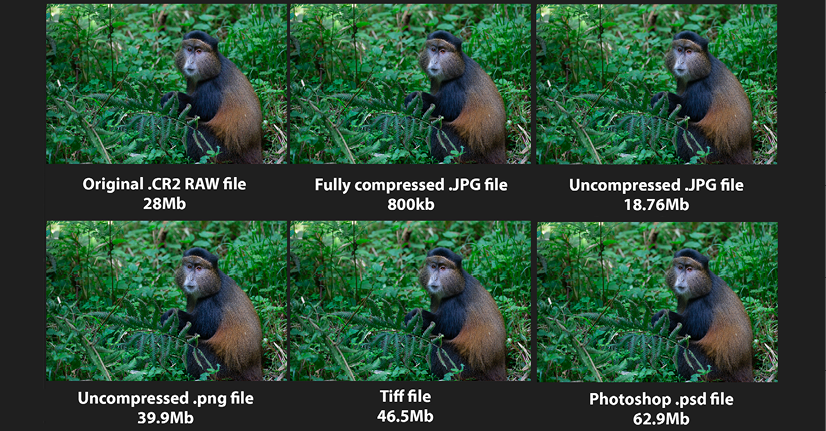
Physical file sizes: To illustrate the different properties of image files, I saved the same photo in six different file formats. Because JPEGs are compressible, its saved state is considerably smaller than everything else, hence its popularity in social media, the web, and emailing. Compressed to the maximum (the smallest saved file size), reduces it to only 800 KB - less than one megabyte – but that compression level would seriously damage the quality. Despite my original Canon .CR2 RAW file being 28.99 MB, the .png file is larger (39.9 MB), followed by the slightly compressed (though lossless) TIFF file (46.5 MB), the Photoshop file (62.9 MB), and the uncompressed TIFF file (63.3 MB).
- JPEG (
.jpg): This is a compressed lossy format (lossy means it loses quality when saved and compressed) that's ideal for emailing, photo books, web, social media, and photo lab printing (note: most photo book companies only accept JPEG and PNG files). - RAW: RAW files are untouched data straight from the camera. They contain four times more picture data than a JPG, are good for shooting in any light, plus they take any amount of editing without loss of quality.
- DNG (
.dng): A digital negative file is like a universal RAW file, retaining all of the benefits of regular RAW files while retaining a higher degree of application than a regular RAW file. Adobe Lightroom, for example, is a program optimized to work best with DNG files. - PSD (
.psd): These have no compression and can store extra (Photoshop) data within the file itself, such as layers, paths, and selections, thus retaining a high degree of editability. This is good for preserving the best quality for complex editing and commercial print projects. - TIFF: Similar to
.psdfiles, TIFF files can be compressed by up to 25% with no loss of quality. Tiff files preserve features such as selections and layers. Good for preserving best quality, editing, and commercial printing. Tiff files can end up being larger than the same file saved in the.psdformat. - PNG: Portable Network Graphics files are used primarily for website design and in photo books where background transparency is a requirement.

The curious term Bit depth relates to the amount of color information held in an image file.
The higher the bit depth in a file, the more color information it contains; and more information produces significantly smoother tonal gradation, which in turn produces a nicer-looking and more realistic image.
Single-bit color is made up of two colors only—black and white - rarely used in photography other than in the creation of masks - 8-bit color produces 256 tones, which was considered an acceptable number for the photograph - until, that is, 24-bit color came along and produced 16.7 million tones. No need to count them, they just look good. Top-of-the-range cameras can now record 10-bit and 12-files.
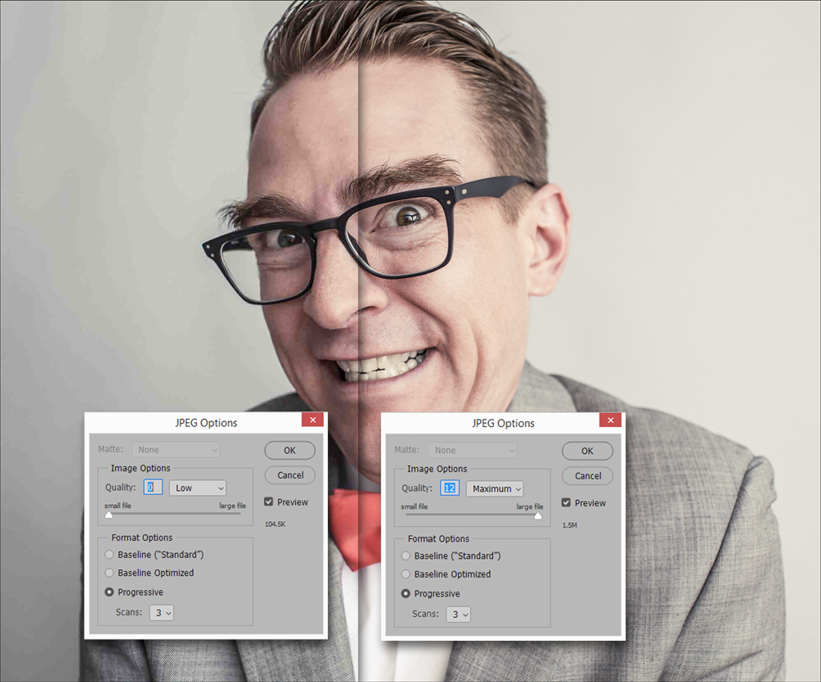
Too much compression? Of all the file formats available in Elements, the one that's perhaps the most useful is JPEG. The close-up of this bespectacled gentleman displays the problems over-compressing JPEG files, at left, will create. Don't get me wrong—JPEG files are great because they can be compressed. However, if they are squashed too much (that is, set to level 7 or lower in the JPEG Options box), you'll see a significant deterioration in image clarity and color (the left half of this composite image was set to Quality: 0, producing a tiny file).
Too much compression, or repeated saving (and therefore repeated compression), will generate ugly image artifacts, for example, in the form of posterization (banding) seen mostly in the smoother tones. Over-compression will also create inaccurate color, and might even introduce blocky-looking pixels when compared to the minimal compression level 12 setting, as seen on the right of the illustration above, producing a larger saved file but with smoother, more accurate tones.



