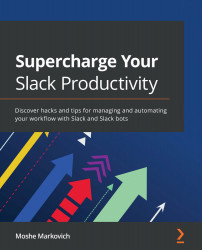The Slack app approval process
Apps are a critical part of combining the tools that keep your company running with your organization's communication center. With the power of the Slack directory, tools such as your calendar events, company and client contacts, and external file folders and drives can be brought into your very own workspace. The Apps tab can be reached through the More option shown on the left sidebar of your Slack workspace:
Figure 7.2 – The App tab option as seen in your Slack application
Once you've been directed to the Slack App Directory, take the following steps to add an app to your workspace:
- Select the Apps button from the More tab on the left sidebar.
- Search for the app you're looking for, then click Add, and you'll be directed to the Slack App Directory.
- Click Add to Slack.
- Follow the prompt that appears to install the app. If the application is already installed, it will then request...