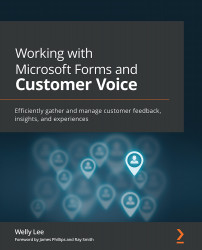Customizing Customer Voice support templates
Customer Voice includes several out-of-the-box templates for common customer feedback scenarios. At the time of writing, it includes eight templates with more currently being developed. You can use a template to create a Customer Voice project using the following steps:
- Go to https://customervoice.microsoft.com and click New project.
- From the template selection screen, select Support and click Next.
- On the location selection screen, select the Dynamics 365 environment you are using for Customer Service. Click Create to create the project.
Tip
If you are not using Dynamics 365 for your CRM system, you can use the default location provided by Customer Voice.
Customer Voice will then create a project that includes survey questions, satisfaction metrics, email templates, and the Power Automate workflow. After it is finished, you will see the project as shown in Figure 8.1:
Figure 8.1 – Project...